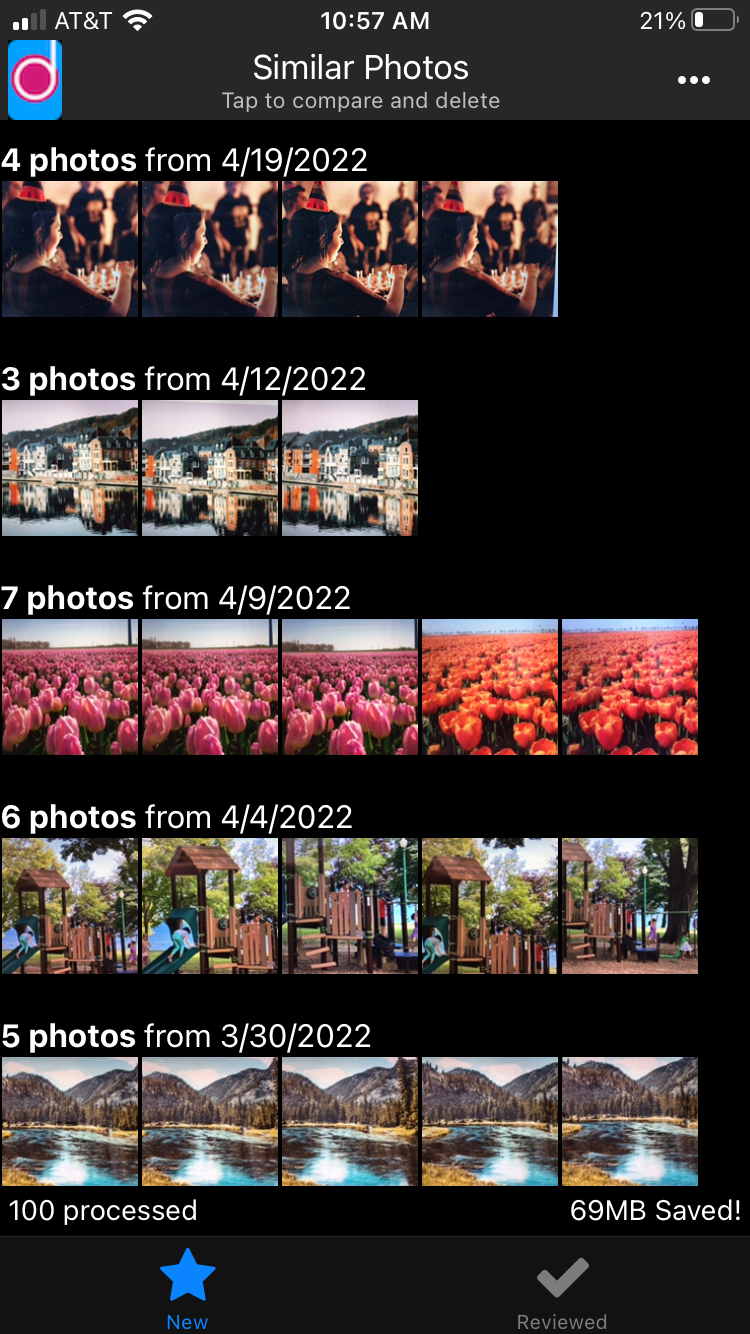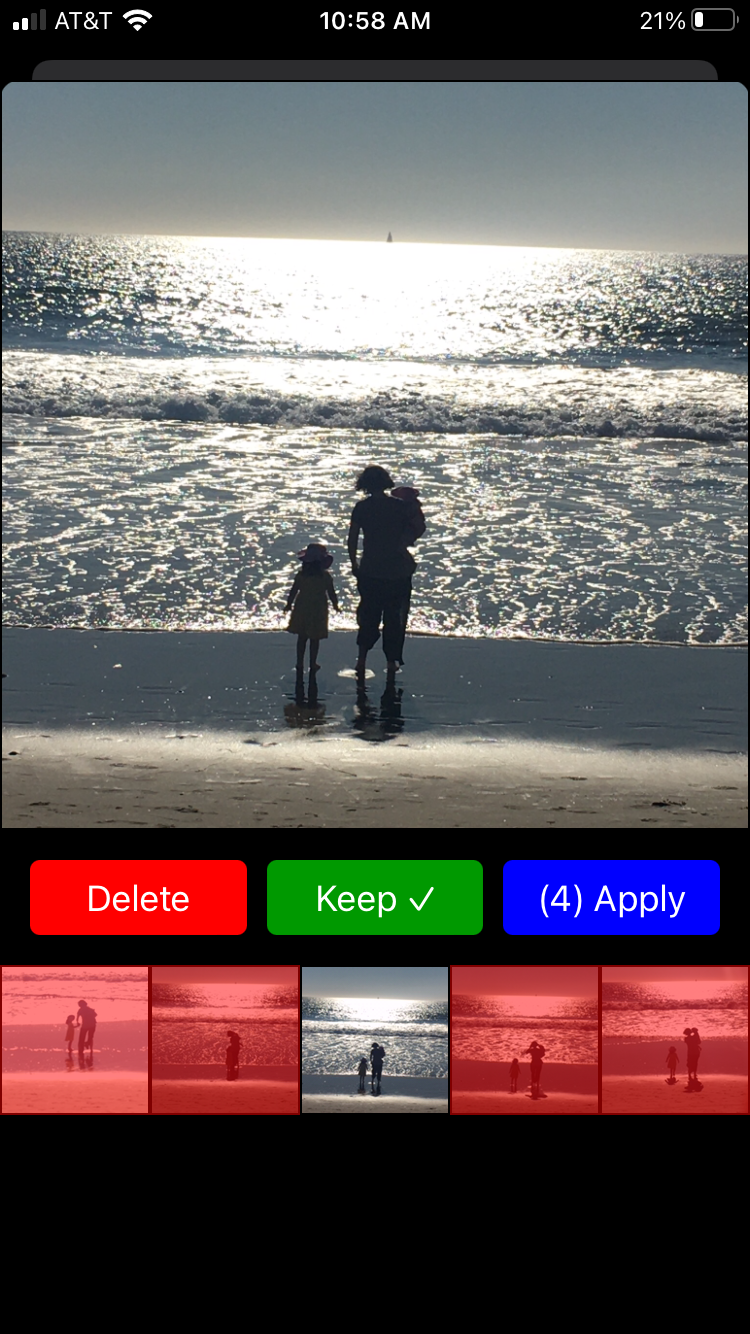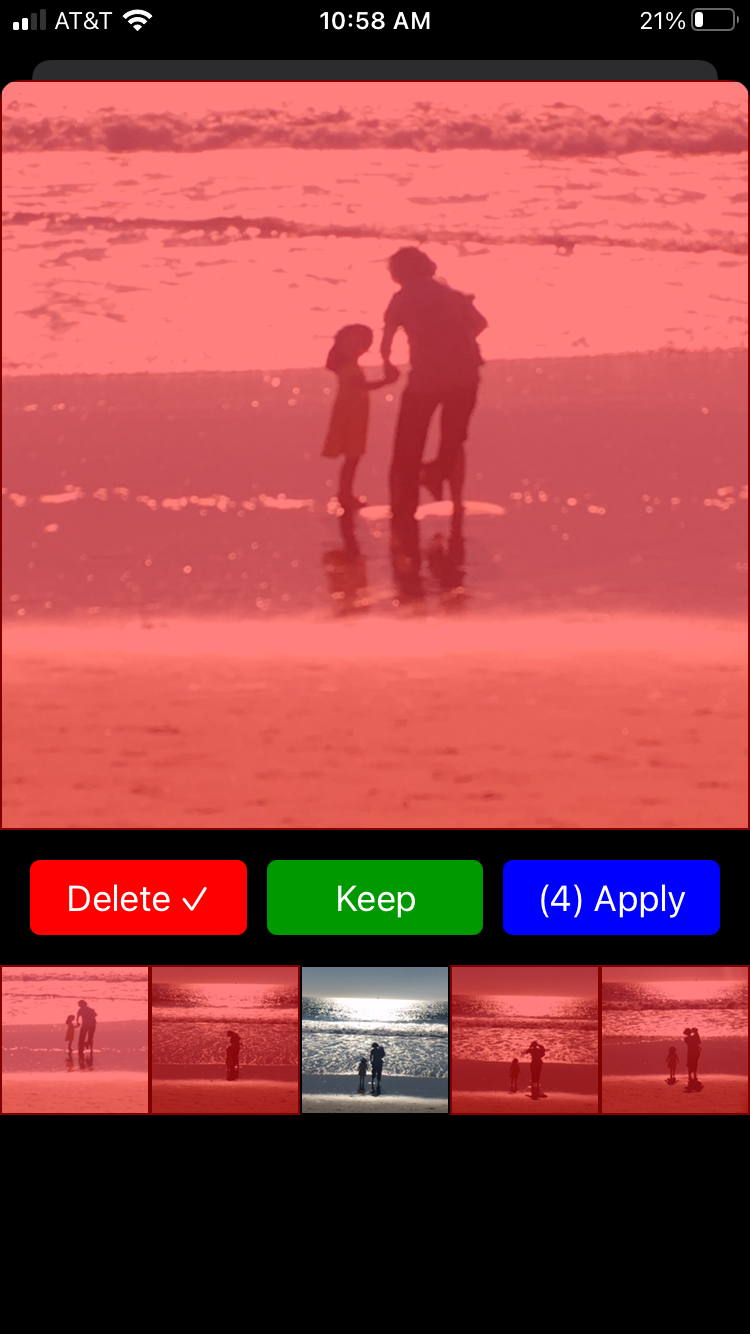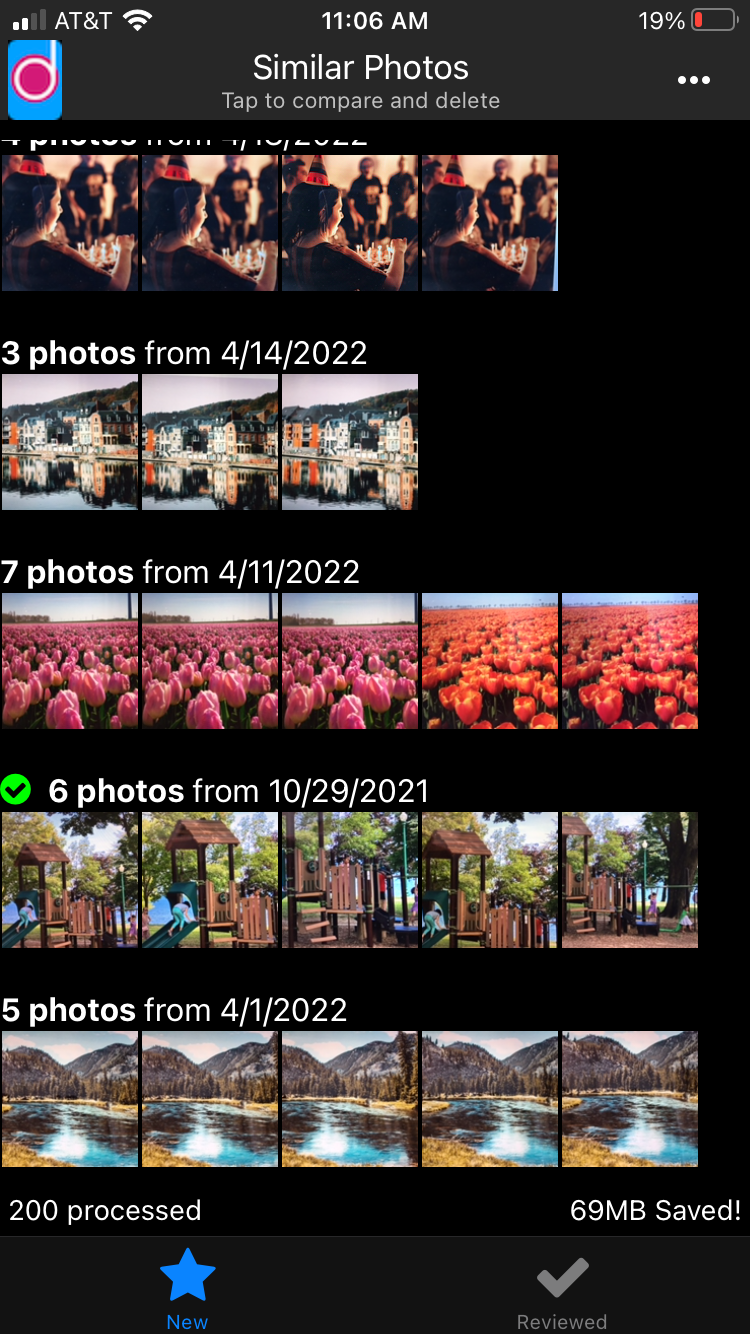Help
Main screen
Initial screen shows the list of similar photos you have in your library.
Each row title shows the date photos were taken and how many similar ones found (up to 5 are shown in the row).
Clicking either the title or any of the photos will take you to the compare view so you can compare each similar photo and decide which one to keep.
At the bottom, there are 2 tabs: New and Reviewed. New tab shows the photos that weren't compared before. Reviewed one will contain the photos that were compared before. Since they were already compared, reviewed ones will be filtered from the New tab.
Just above the tabs, you will see 2 stats. On the left side, it shows how many photos from the library were processed and on the right side, it shows how much space you saved so far.
To find out menu and the other options, click the 3 dots on the top right corner.
Compare screen
At the top part of the compare view, you see currently selected photo in bigger size. By clicking this photo you can zoom even more.
In the middle section, you see the actions you can take for the current photo.
- [1] Delete button will mark the photo as "To Be Deleted" and will put a red overlay on it.
- [2] Keep button will mark the photo as "To Be Kept". Keep is the default behavior.
- [3] Apply will bulk delete all the photos that are marked as "To Be Deleted", then will close the compare view. Apply button will show how many photos to be deleted when there are photos to be deleted. Note that, this action cannot be taken back. All the photos deleted here will be deleted from the phone.
The bottom part will have the list of all the similar photos in smaller size. The ones that were marked as "To Be Deleted" will have a red overlay in this view too.
Zoom screen
When you click on the selected photo in the compare view, you will get to the zoom view as seen in this picture.
When you are in this view, you can zoom further as long as your mobile device lets.
To exit from this view, you can either swipe down or click the red cross button.